| Ascendo DataVault - BlackBerry Password Manager, Version 4, User Guide
Chapter 2.0 - Installing DataVault on your BlackBerry
It is commonly recommended to do a backup of your data before installing any application on your handheld. To backup your data, start the
BlackBerry Desktop Manager (Figure 1) and click on "Backup and Restore". Then select options and click on the Backup button to begin saving your data.
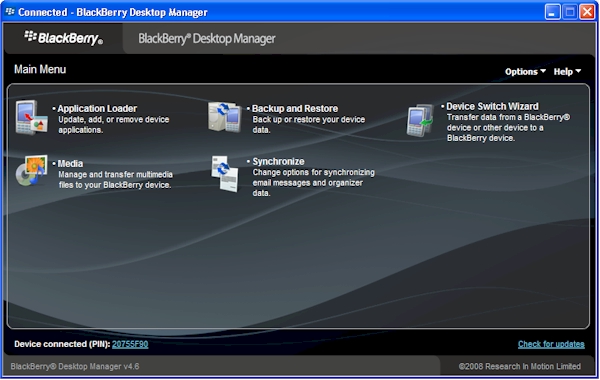
Figure 1
There are two ways to install Ascendo DataVault on your BlackBerry. The first way is to download DataVault directly to your BlackBerry using your
mobile data connection. This is referred to as over-the-air or OTA installation. The second way is to download a Zip file to your desktop computer and
use the BlackBerry Desktop Manager to load the application. Both methods are described below.
If you encounter problems installing DataVault, please check for solutions on the
DataVault FAQ page at the following link: http://www.ascendo-inc.com/DataVaultFAQ.html.
2.1 Over-the-Air Installation
Installing DataVault directly to your BlackBerry over-the-air (OTA) is a two step process. First you install the DataVault Loader which detects the version of the BlackBerry Operating
System (OS) on your device. Then the DataVault Loader downloads the best version of Ascendo DataVault for your device.
To initiate the process, start your BlackBerry browser, click on the BlackBerry key to the right of the green phone key and select "Go To..." from the screen menu. Type the appropriate link
found in the DataVault FAQ page, click on the return key then click on the Download button.
Once the DataVault Loader has been successfully installed, two buttons will be displayed; "Ok" and "Run". Select "Run" to start the DataVault Loader then highlight and click on
the "Download DataVault" button. If you click on "Ok" then go to the BlackBerry home screen, open the
Downloads folder and click on DataVault Loader icon.
2.2 Installation from a Desktop
To install DataVault on your BlackBerry from a desktop computer, start by downloading the DataVault
Zip file as described on the DataVault
FAQ page. Open the Zip file and extract the contents to the directory of your choice. Files with ".zip" extension and can be opened directly
with Windows 7 or Vista. Windows XP users may have to download a free utility
like 7Zip, WinZip
or a similar application to open the Zip file. Now
follow the steps below.
- Connect your BlackBerry to your computer
using a data cable.
- Start the BlackBerry Desktop
Manager.
- Click on "Application Loader", see figure 1.
- Click on the
Start button beneath "Add / Remove Applications".
- Click on the Browse
button and navigate to the directory in which you extracted the DataVault files.
- Open the BlackBerry directory and click on
"DataVault.alx" to
start the installation process.
2.3 Upgrading from a Previous
Version
You can upgrade from previous versions using
the BlackBerry Desktop Manager.
To upgrade, download the newer version to your Desktop,
then copy the files with extensions ALX and COD to the same directory in which
you stored the previous version. Choose "Yes" when asked if you want
to overwrite the existing files.
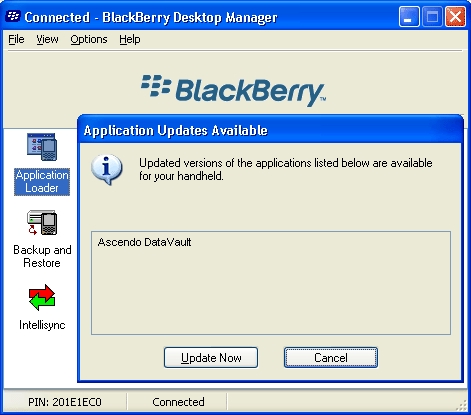
Figure 2
Now start the BlackBerry Desktop Manager. You
should see a pop-up window that says "Updated versions of the applications
listed below are available for your handheld.", see Figure 2. Ascendo
DataVault should appear in the list. Click on the Update Now button and you
will see a list of applications with the word "Upgrade" appearing in
the Action column next to DataVault. Click on the Next button to begin the
upgrade process.
If you are not prompted to Update Now, you may
need to uninstall and reinstall the new version of Ascendo DataVault. Please
make a copy of your data using the Backup feature and then Restore your data
after installing the new version.
2.4 Installing DataVault on
your Desktop
To install Ascendo DataVault on your PC,
download and extract the ZIP file as described above. Click on the
file named "DataVault Setup.exe" and follow the directions.
When you install DataVault Desktop, you will be
prompted to
accept a default directory or to specify a
different directory in which to copy the DataVault program and data files. A
file named DataVault.dat will be created to store your DataVault items. You
can move this file to a different directory using the Store Path setting in
the Tools, Options menu.
After the installation process has completed,
"Ascendo DataVault" should appear in the list of applications
displayed when clicking on the Windows Start button followed by the "All
Programs" button. You should also see a shortcut on the Windows Desktop to
start Ascendo DataVault Desktop.
|