User Guide - Ascendo Money - Personal Finance Manager for BlackBerry - Version 3
Chapter 2 - Installation and Registration
Section 2.1 -
Installing Ascendo Money for BlackBerry
It is commonly recommended to do a backup of
your data before installing any application. To backup the data using the
BlackBerry Desktop Manager v4.6 (Figure 1), click on Backup &
Restore and follow the instructions.
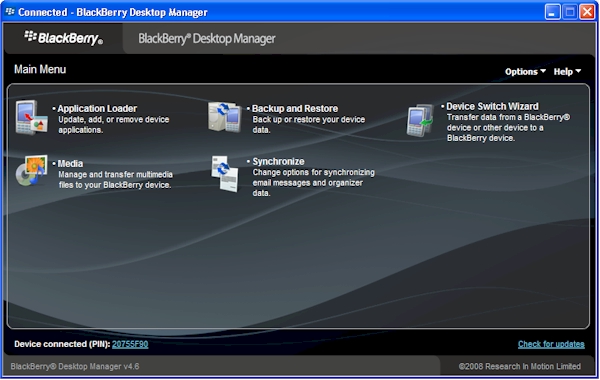
Figure 1
There are two ways to install
Ascendo Money on your BlackBerry. The first way is to use the BlackBerry browser
to install Ascendo Money over-the-air (OTA). The second way is to download a file
with a .ZIP extension to your desktop and use the Application Loader in the BlackBerry Desktop Manager
(Figure 1). The Ascendo Money Desktop and the User Guide in PDF format are
included in the .ZIP file.
If you have problems installing
Ascendo Money using the instructions found below,
please see our Frequently
Asked Questions (FAQ) page for trouble shooting tips.
Section 2.1.1 - Over-the-Air Installation
The installation of Ascendo Money over-the-Air
(OTA) is a two step process. The first step is to install and run the
Ascendo Money Loader. The Ascendo Money Loader will detect the version of
the BlackBerry Operating System installed on your device and then install a
version of Ascendo Money that has been optimized for your BlackBerry. See
instructions below.
- Start the Browser on your BlackBerry.
- Click on the track ball to display the screen menu.
- Select "Go To..." from the screen menu.
- Type http://tinyurl.com/5xdqma
- Click on the Return Key to install Ascendo Money Loader.
- When Ascendo Money Loader has been installed, you will be prompted to
Close or Run the application. Use the track ball to highlight the Run button
and click on the track ball to begin the installation of Ascendo Money.
Section
2.1.2 - Installation using the BlackBerry Desktop Manager
To install Ascendo Money for BlackBerry using the
BlackBerry Desktop Manager, follow the instructions found below.
- Downloading the Ascendo Money ZIP file
from our FAQ page.
-
Double click on the Ascendo Money ZIP file to open it. If the file does not
open, install a program such as WinZip, available for free from http://www.download.com,
and try again.
- Extract the contents of the Ascendo Money ZIP file to a directory of
your choosing.
- Start the BlackBerry Desktop Manager and click on Application Loader
(figure 1).
- Select Add Applications, click on the "Browse..." button, then
navigate to the "/BlackBerry" sub-directory of the directory in
which you extracted the Ascendo Money ZIP file.
- Select the AscendoMoney.ALX and follow the prompts.
Section
2.1.3 - Upgrading from Previous Versions
You can use the BlackBerry Desktop
Manager to upgrade from previous versions without losing your data. However,
it is still recommended to do a backup before trying this.
To upgrade, download the new version of the Ascendo Money ZIP file to your PC
desktop. Then extract the files to the same directory as you did for the
previous version. Now start the BlackBerry Desktop Manager and click on
Application Loader. The BlackBerry Desktop Manager will display a list of
applications. Ascendo Money should appear in the list with "Upgrade"
in the column to the right of the application name. Click on Next and follow the
prompts to upgrade Ascendo Money.
Section 2.2 - Installing Ascendo Money Desktop
To install Ascendo Money on your Windows PC
Desktop,
download and extract the ZIP file as described above. Navigate to the Desktop
directory and click on the
file named AscendoMoneyDesktopSetup.exe.
During the installation process, you will be
prompted to accept a default directory or to specify a
different directory in which to copy the Ascendo Money program files. A
file named Money.dat will be created in the My Documents folder to store the
data you enter into Ascendo Money. You
can move this file to a different directory by selecting File > Move Data
File from the text menu at the top right of the screen.
After the installation process has completed,
an icon will be placed on the Windows desktop. Double click on the icon to start
Ascendo Money. In addition, a sub-menu option will be created in the Windows
Start menu. To start Ascendo Money using the start menu, click on the Windows
Start button, move the cursor over All Programs, move the cursor over Ascendo
Money, then move the cursor over Money and click.
Section 2.3 - Trial Period and Registration
The trial period for Ascendo Money is 30 days. Once the trial period is over,
you must purchase Ascendo Money and enter the registration key to continue using
the product.
When you purchase Ascendo Money, you should receive a registration key with
your order confirmation. If not, please see our FAQ
page for information on obtaining a registration key.
The first time you start Ascendo Money on you BlackBerry, you will be asked
to enter a registration key. If you have a registration key, enter it and click
on the Register button. If your trial period has not expired, you can click on
the Register Later button to continue using Ascendo Money.
To register Ascendo Money Desktop, select File > Register from the text
menu. Enter both your BlackBerry PIN and your registration key.
|